![]() The Find button will allow you
to locate information based on a character string. If you donít know the
complete string, a partial string may be entered.
The Find button will allow you
to locate information based on a character string. If you donít know the
complete string, a partial string may be entered.
- To be able to use the find button you will
need the make a theme active. On the right side of the web page under Layers move the mouse cursor over the circle next
to the layer you want to query and select it. You can toggle between layer
and legend list by simply selecting the
 layer/legend list button on the toolbar.
layer/legend list button on the toolbar. - Then select the
 Find button on the toolbar
to begin the selection process. The find feature builder interface will appear at the bottom of
the web page located inside the text display.
Find button on the toolbar
to begin the selection process. The find feature builder interface will appear at the bottom of
the web page located inside the text display.
The
find feature dialog lets you build the find expression.
- Type in a character string or a partial
string to locate a particular feature from the active theme in your map
view. You don't need to enclose the text you specify in quotes. The
selection process is case sensitive therefore, you will have to know
exactly how itís entered in the database (for most strings this is all
uppercase characters). Only fields defined as text strings will be
searched, for fields defined as numeric you must use the
 Query Builder.
Query Builder.
- Move the mouse cursor and click the Find
String button to execute the selection process. Features that meet the
query definition appear in the text display area. At this time you can
select a specific record by moving the mouse cursor over the number which
is located under the field/column called
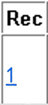 Rec. You know you are in the correct
field/column because you will see the cursor turn into a pointing hand.
When the record is selected the web page will zoom in and highlight the
corresponding selection in red. The text display area also shows
related database information.
Rec. You know you are in the correct
field/column because you will see the cursor turn into a pointing hand.
When the record is selected the web page will zoom in and highlight the
corresponding selection in red. The text display area also shows
related database information.
- You can drag and drop the results of the
query into any text processing application, such as Microsoft Word or
Excel. With the left mouse button depressed, drag the cursor across the
columns to highlight the column titles as well as the records. When the
records you want are selected, simultaneously press <Ctrl + C> to
copy, then open Microsoft Word or Excel and then simultaneously press
<Ctrl + V> to paste. The result will be a text or table you may edit
and sort.